Overview
Asset categories are a new feature that opens the door to new potential using StayOnHire.
- Create custom category names and short codes
- Use categories for creating job positions (ie. this job needs 1x "5.5t Excavators")
- Group assets into the same company rates (ie. all 5.5t Excavators have the same Daily, Weekly, Monthly Rates etc.)
New Functionality
Quick Search by Category / Category Code
1. Quick search for an Asset Category (ie. "Wheel Loader") or its Category short code nickname (ie. "WL") from the Planning page.
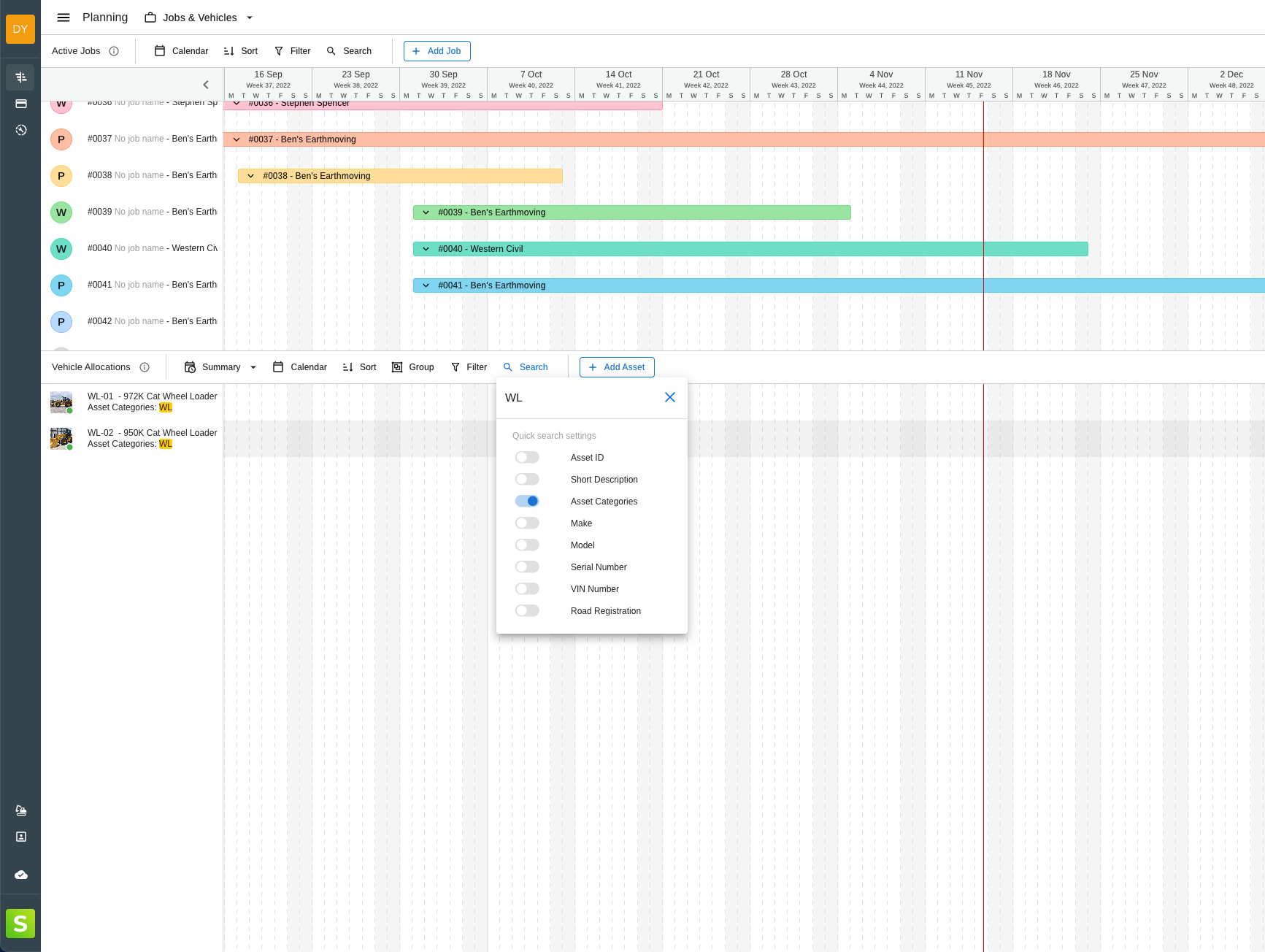
How it Works
How do I create a new Asset Category?
1. From the My Fleet page, select edit mode

2. Once in 'Edit Mode', double click any cell in the 'Asset Category' column
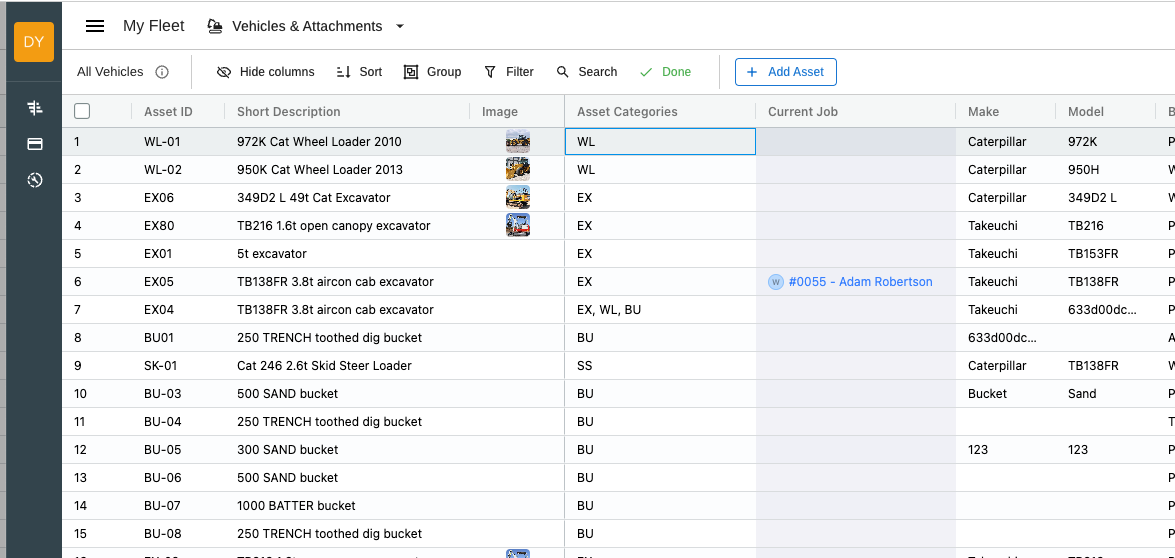
3. Click the blue button "Create new category"
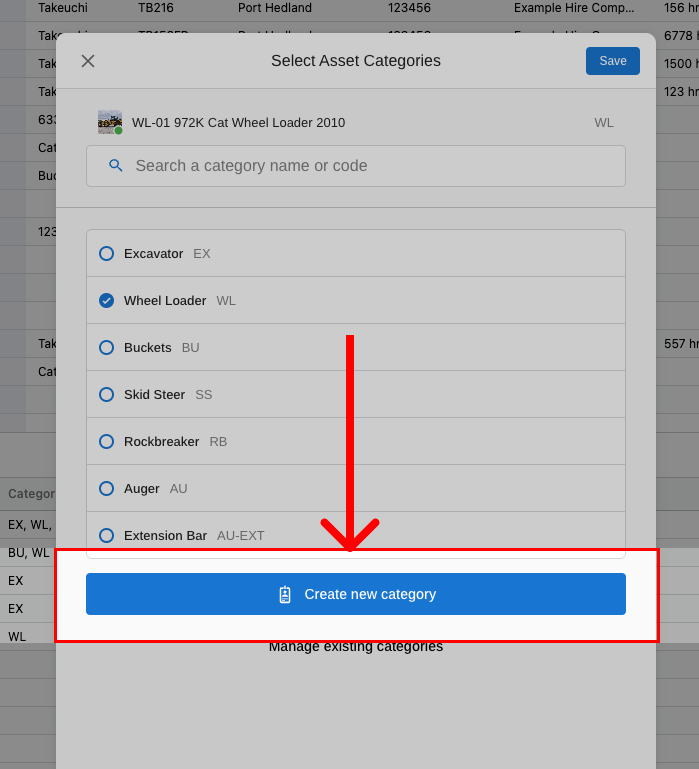
4. Give the new category a name and short code. The short code must be unique and is used for quick identification.

How do I delete an Asset Category?
1. To delete an asset category, follow steps 1-2 above and then simply click "Manage existing categories"
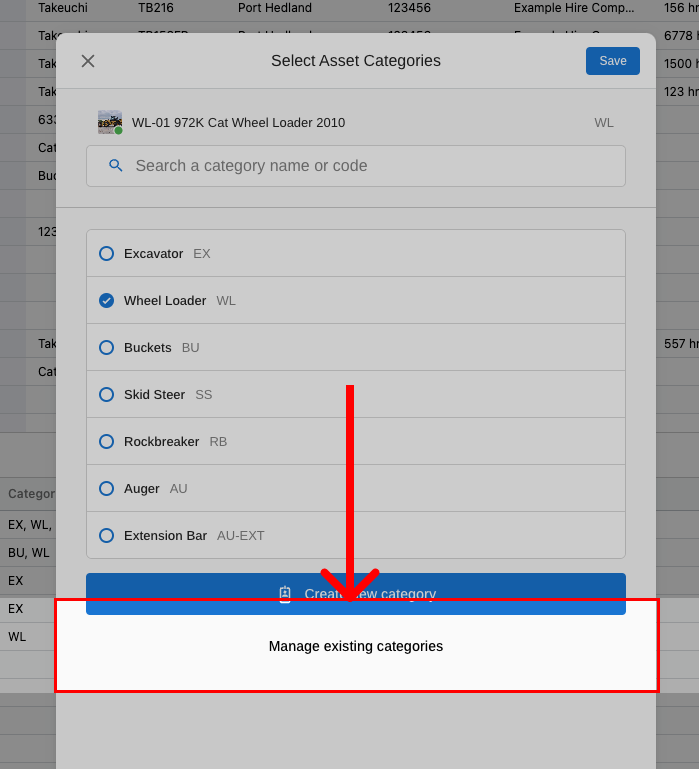
2. This will allow you to permanently delete any asset categories created by clicking the 'Edit pencil'.
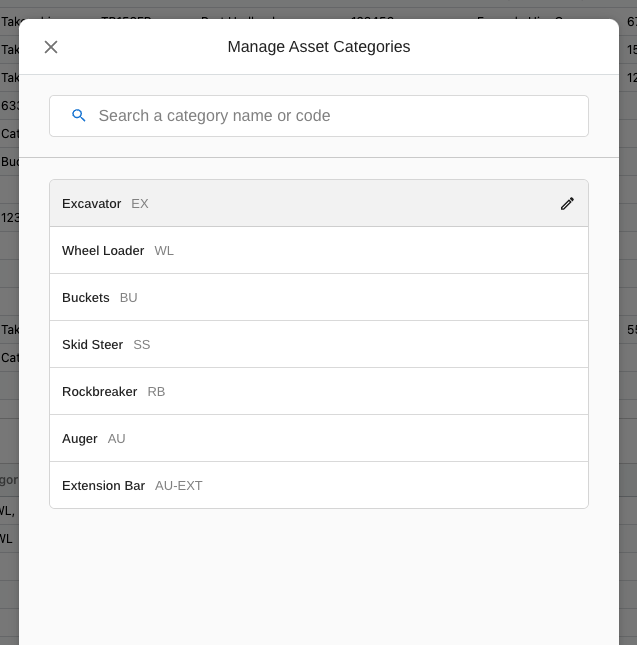


.svg)








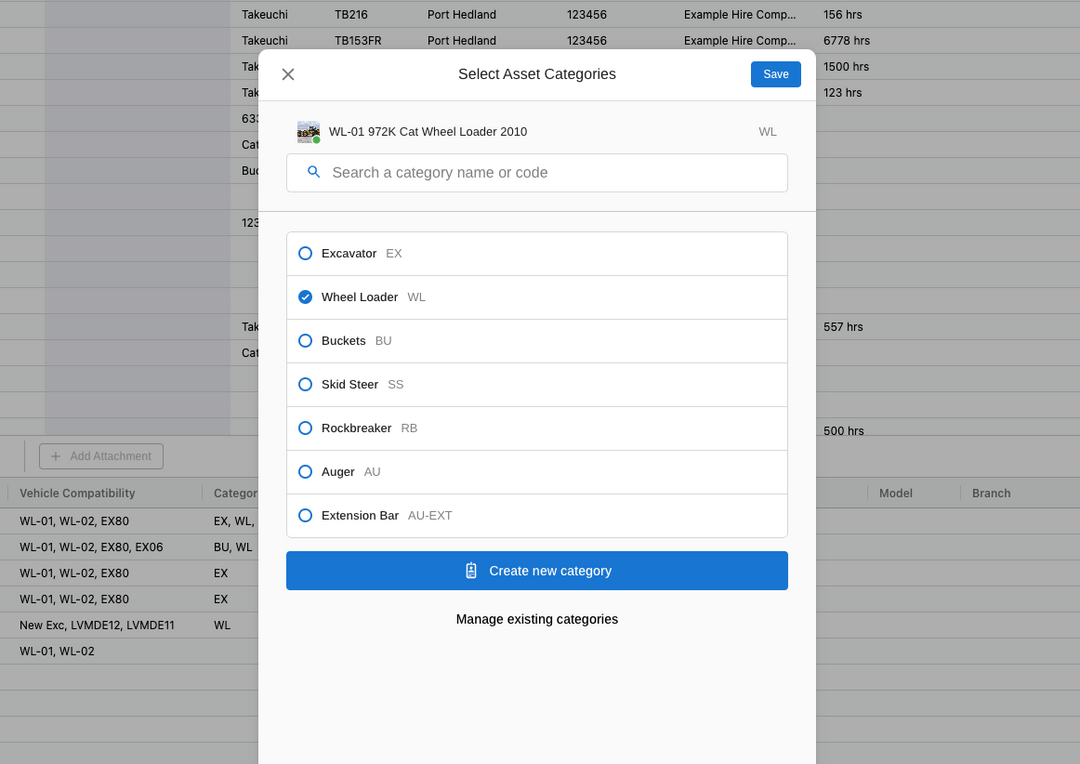


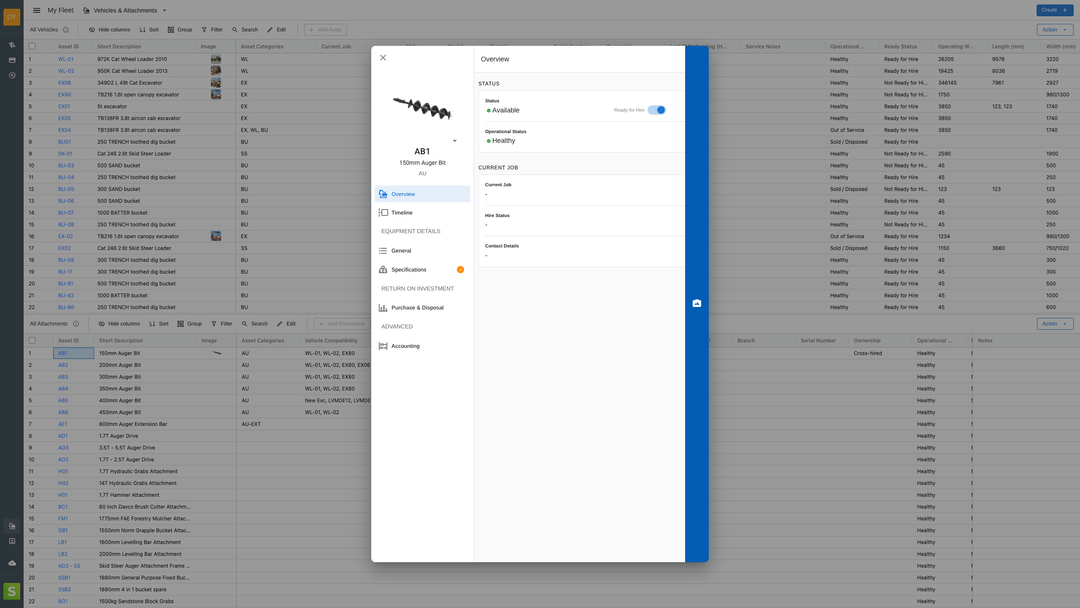

.png)

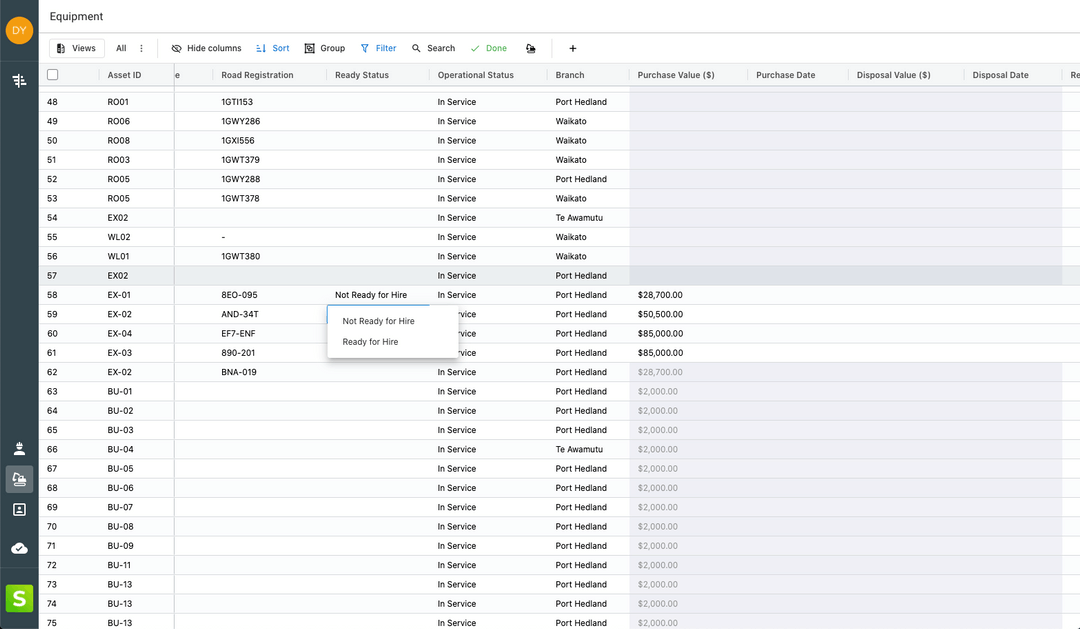
.jpg)
.jpg)

%20(1).png)
%20(1).png)
.jpg)
.jpg)

