Pairing your desktop account with the features of mobile accessibility is one of the great features of StayOnHire.
StayOnHire Field is what's known as a Progressive Web App (PWA), and not a native operating system (OS) app like those commonly installed via App Stores.
That being said the process for all devices types is easy, simply add it to the home screen of your device.
Apple iOS Devices
1. Open your Safari browser and head to m.stayonhire.com. Login using your email and password
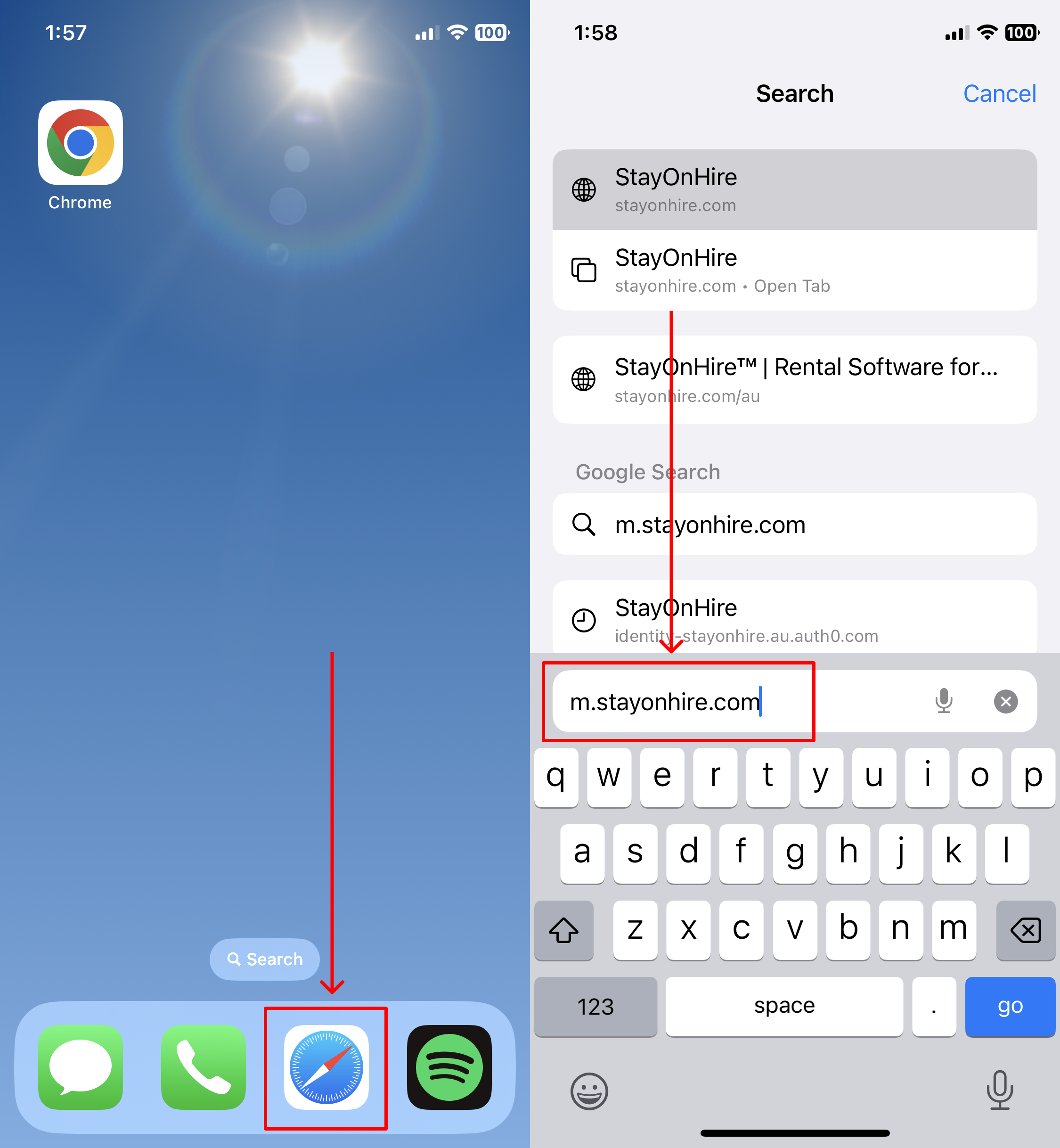
2. Click the Export button to reveal a menu option titled "Add to Home Screen"
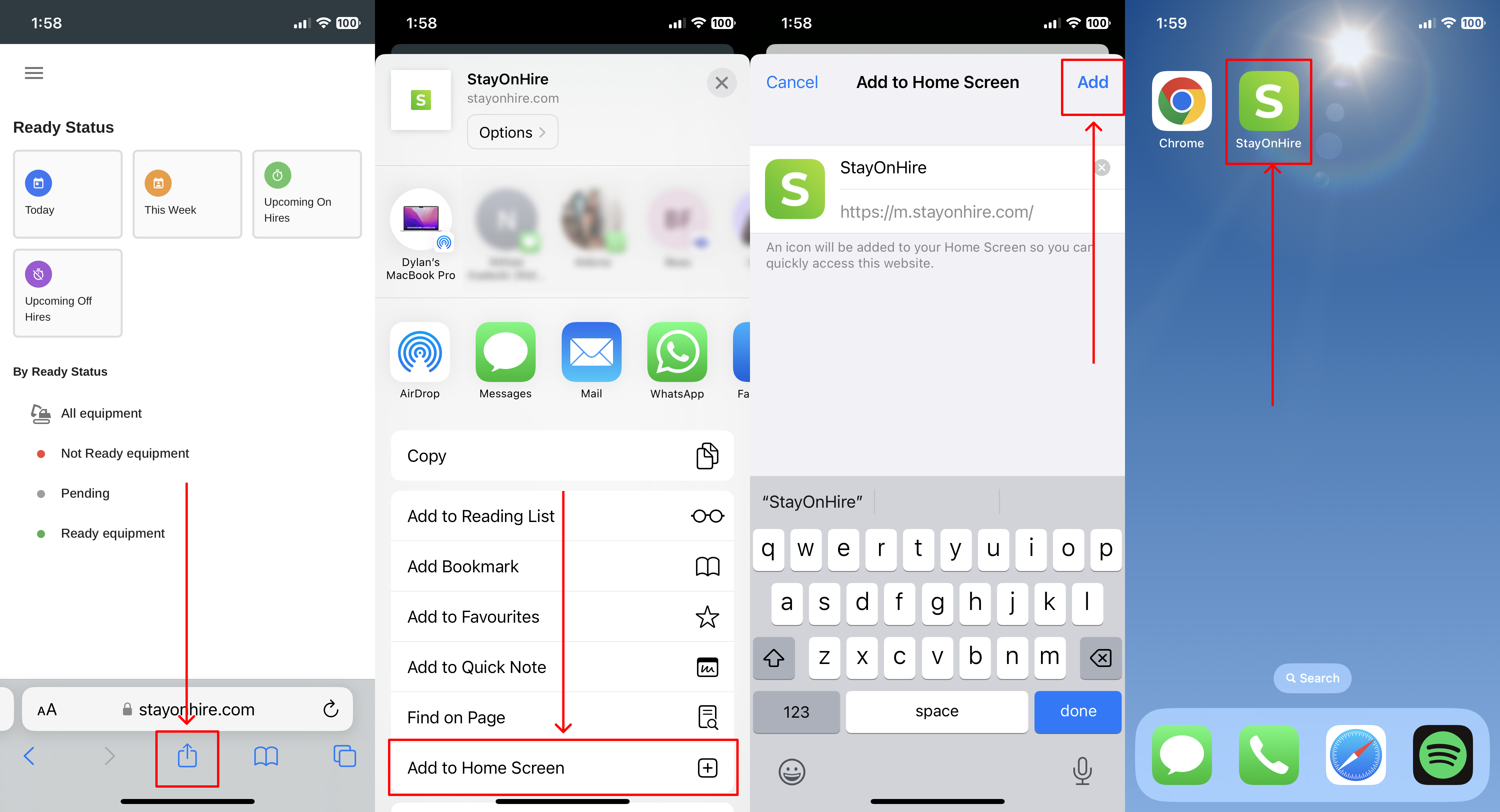
Android OS Devices
1. Open your Chrome browser and navigate to m.stayonhire.com. After logging in, you will be prompted a pop-up asking if you want to add an app to the home screen.
Click this link and install the app.
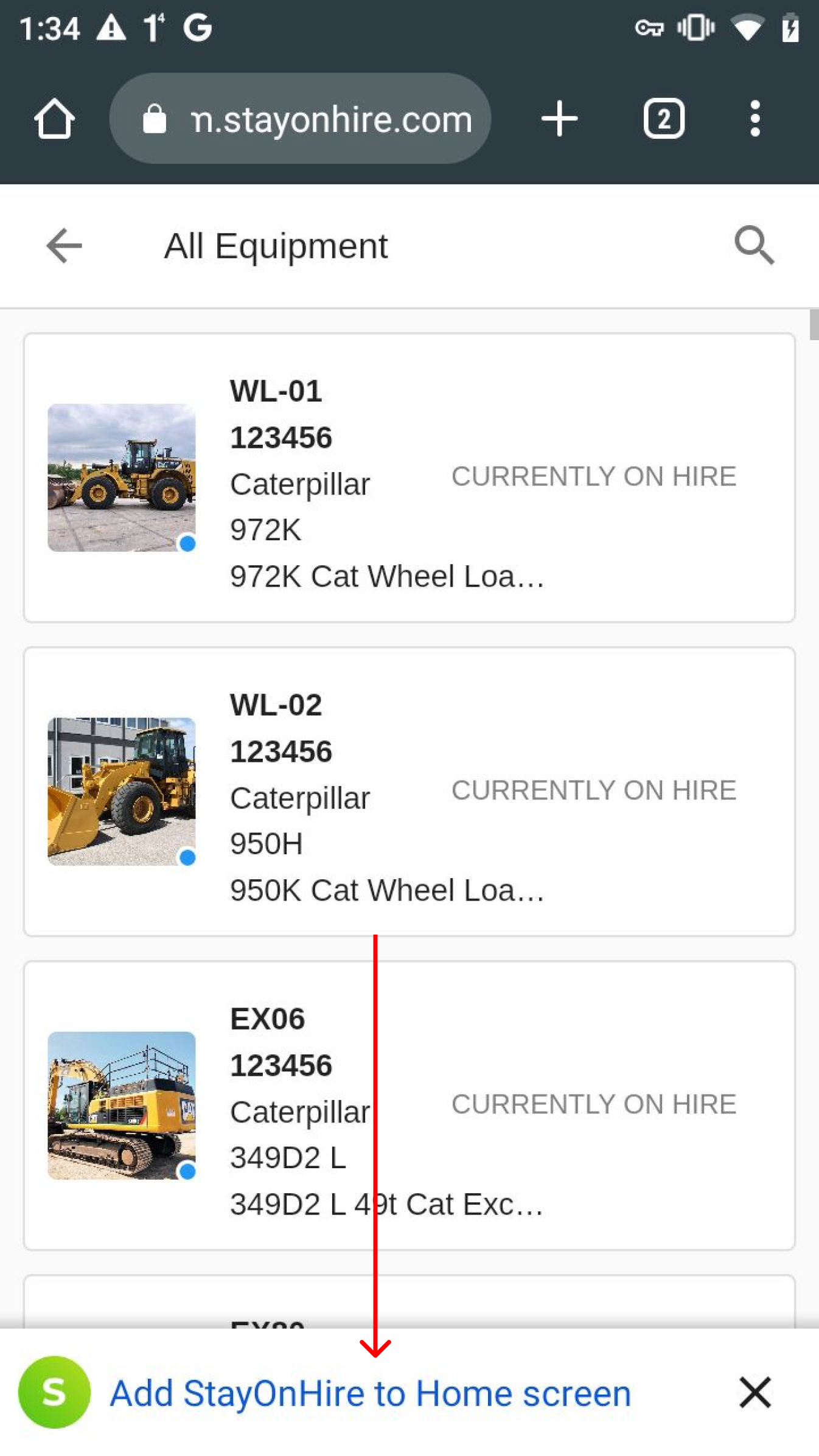
2. If you don't see a PWA install prompt straight away, simply follow these steps to quickly install any Progressive Web App to your mobile device.
Open the menu and look for an option to "Install app" or "Add to Home Screen"
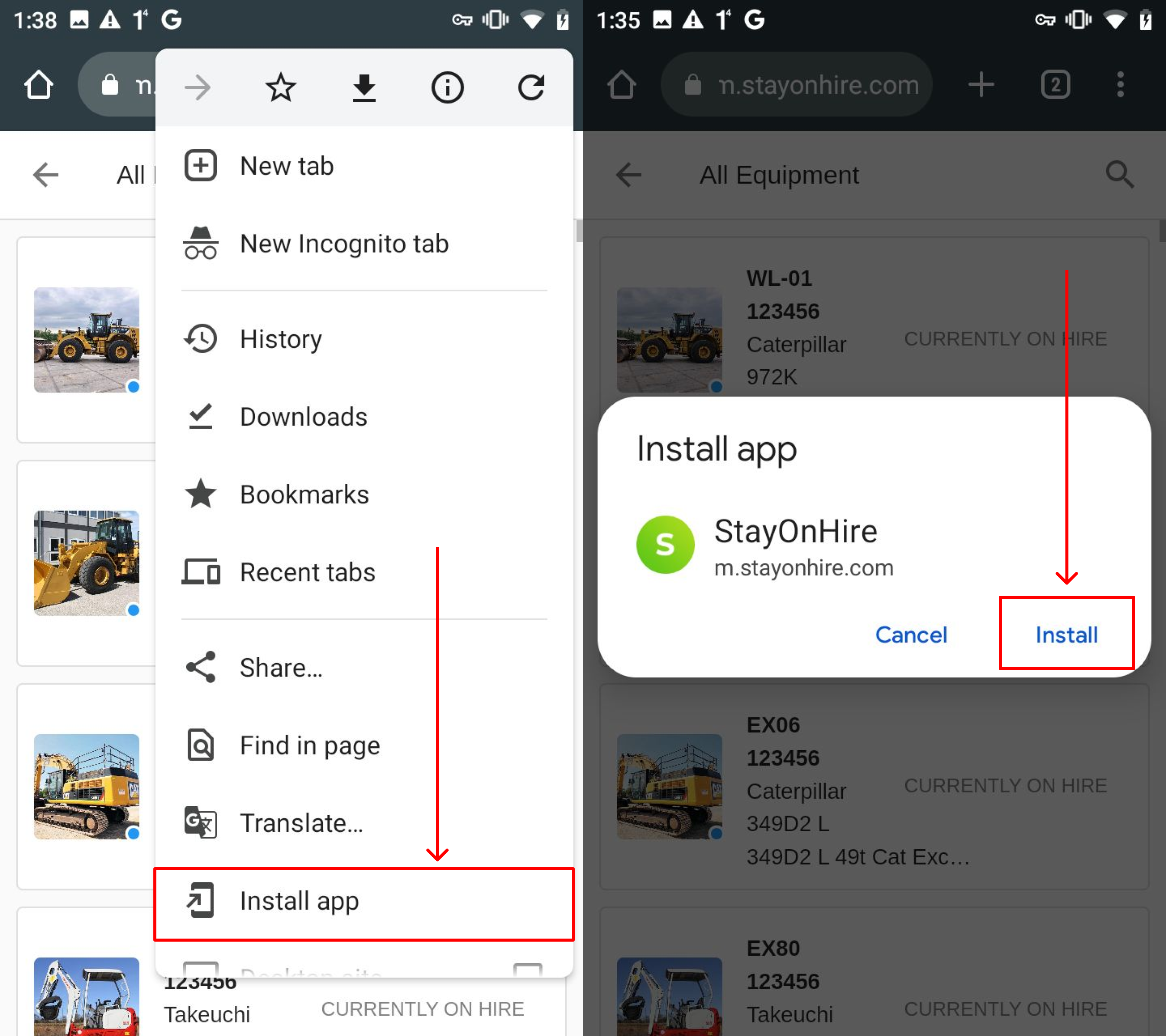
Updating your Application
One of the advantages of the StayOnHire progressive web application is that updates are deployed in real-time to all of your devices.
You will automatically receive an update prompt, requiring you to refresh you page to see new changes.
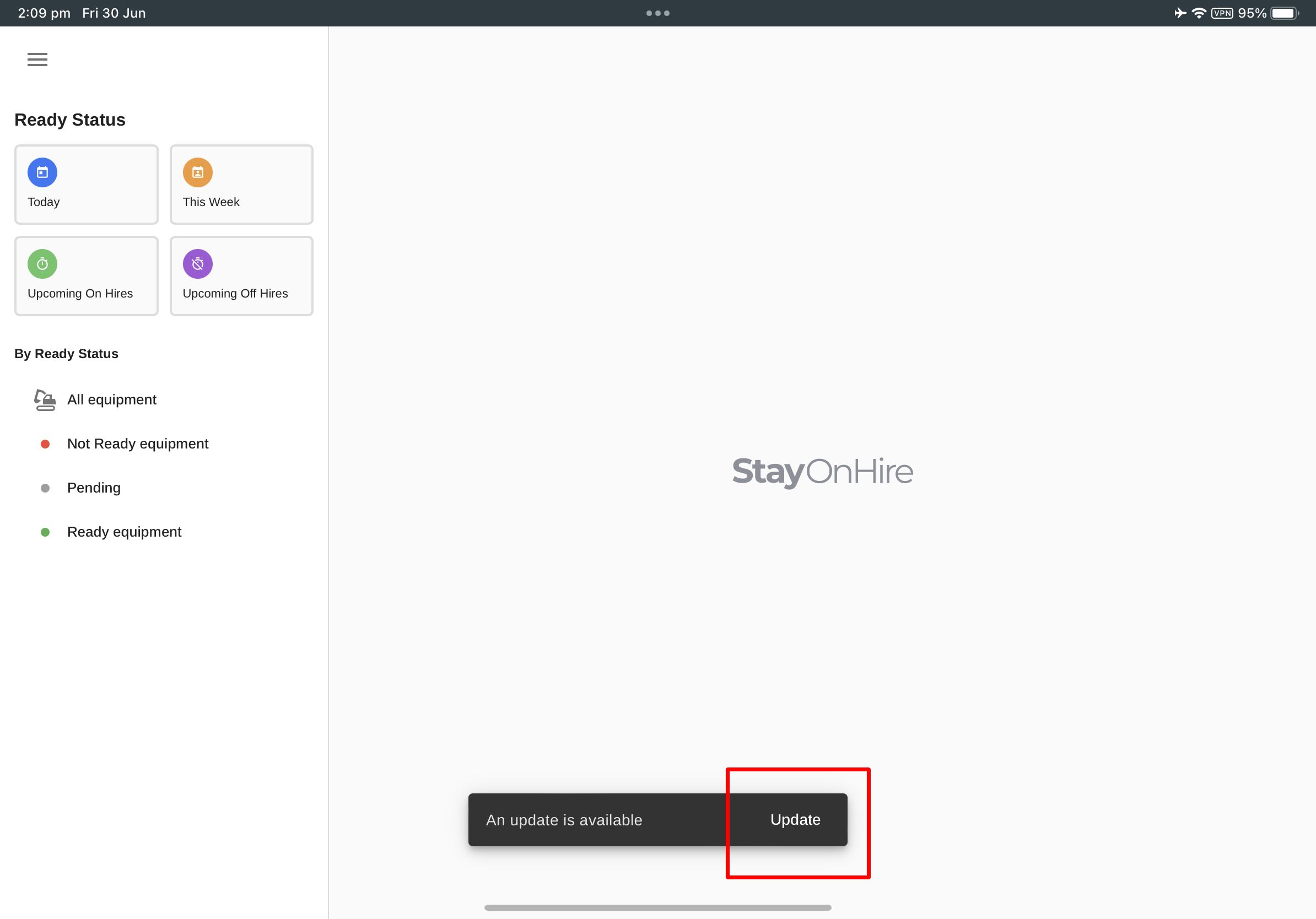

.svg)










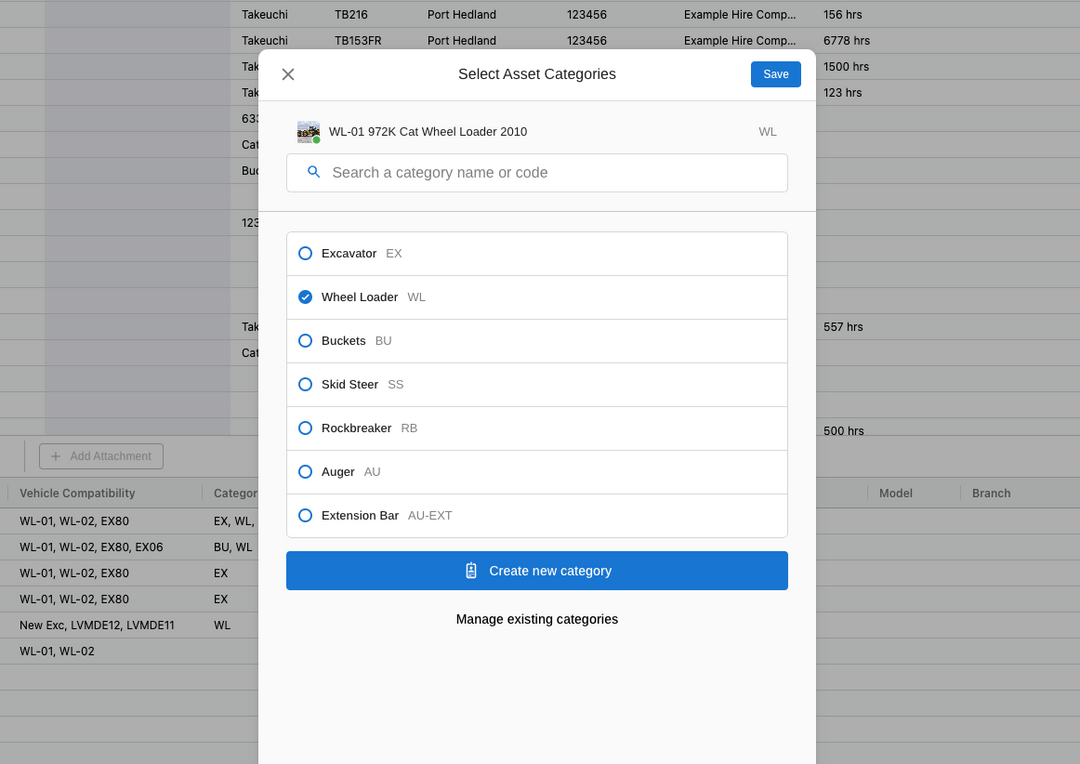
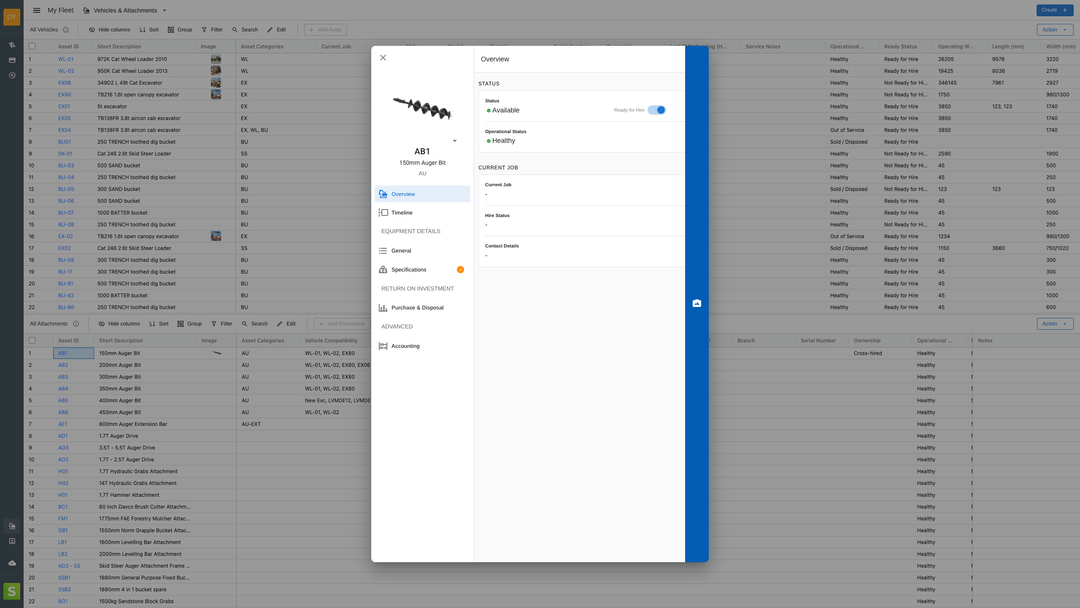

.png)

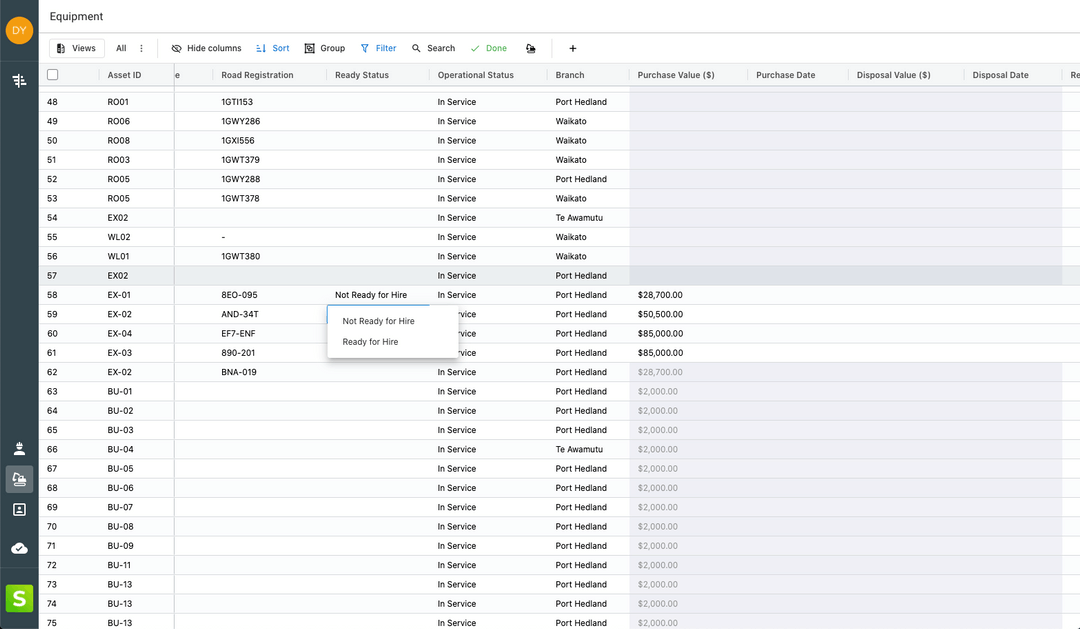
.jpg)
.jpg)

%20(1).png)
%20(1).png)
.jpg)
.jpg)

