Overview
With new functionality coming over the horizon, attachments have been given their own section in My Fleet.
- Create compatibility rules with asset categories
- Create unique compatibility with individual assets
Inclusion to Quick Search
Attachments alongside new functionality will be quick searchable from the main scheduling canvas.
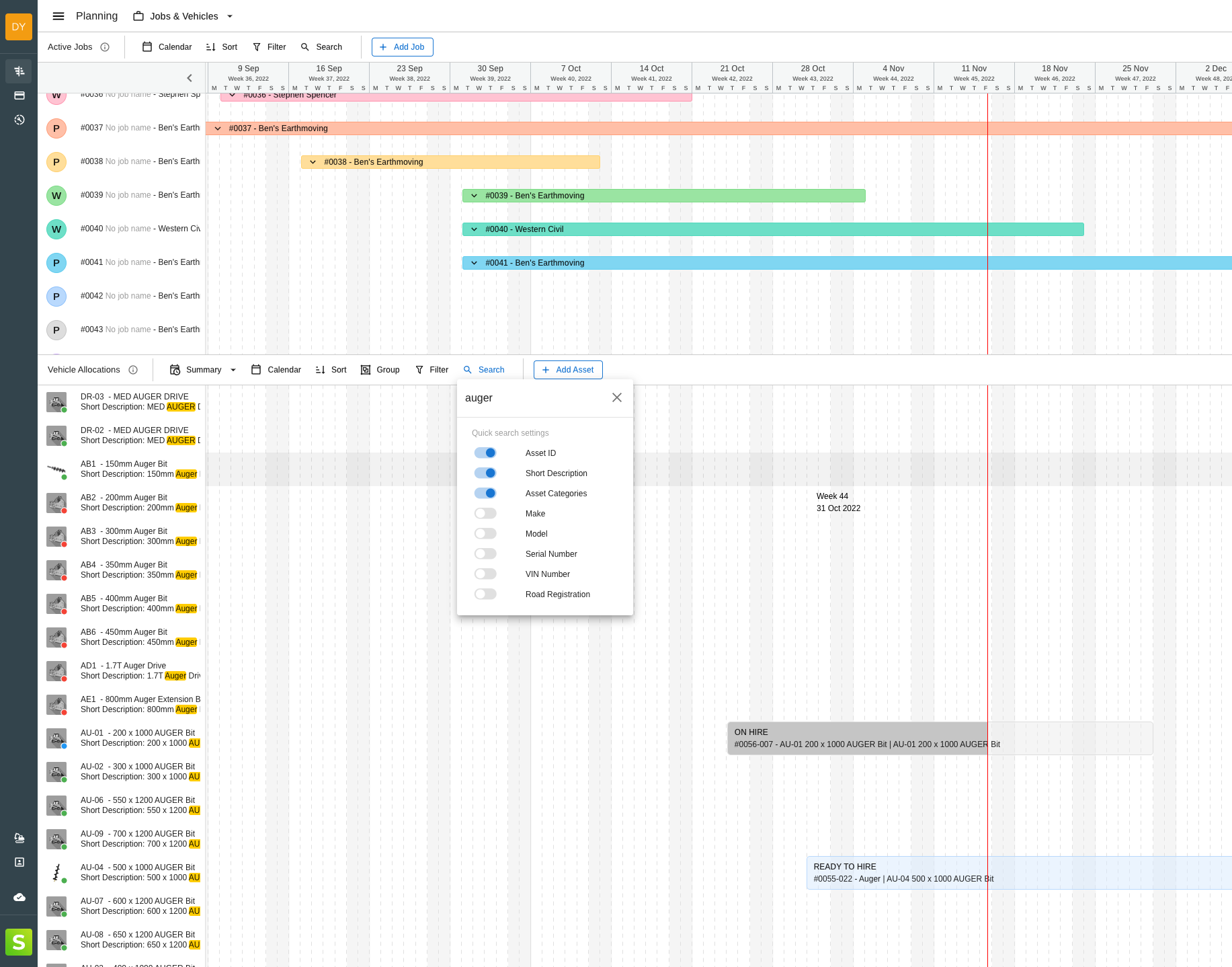
Where in the app?
1. From the main menu, go to My Fleet:
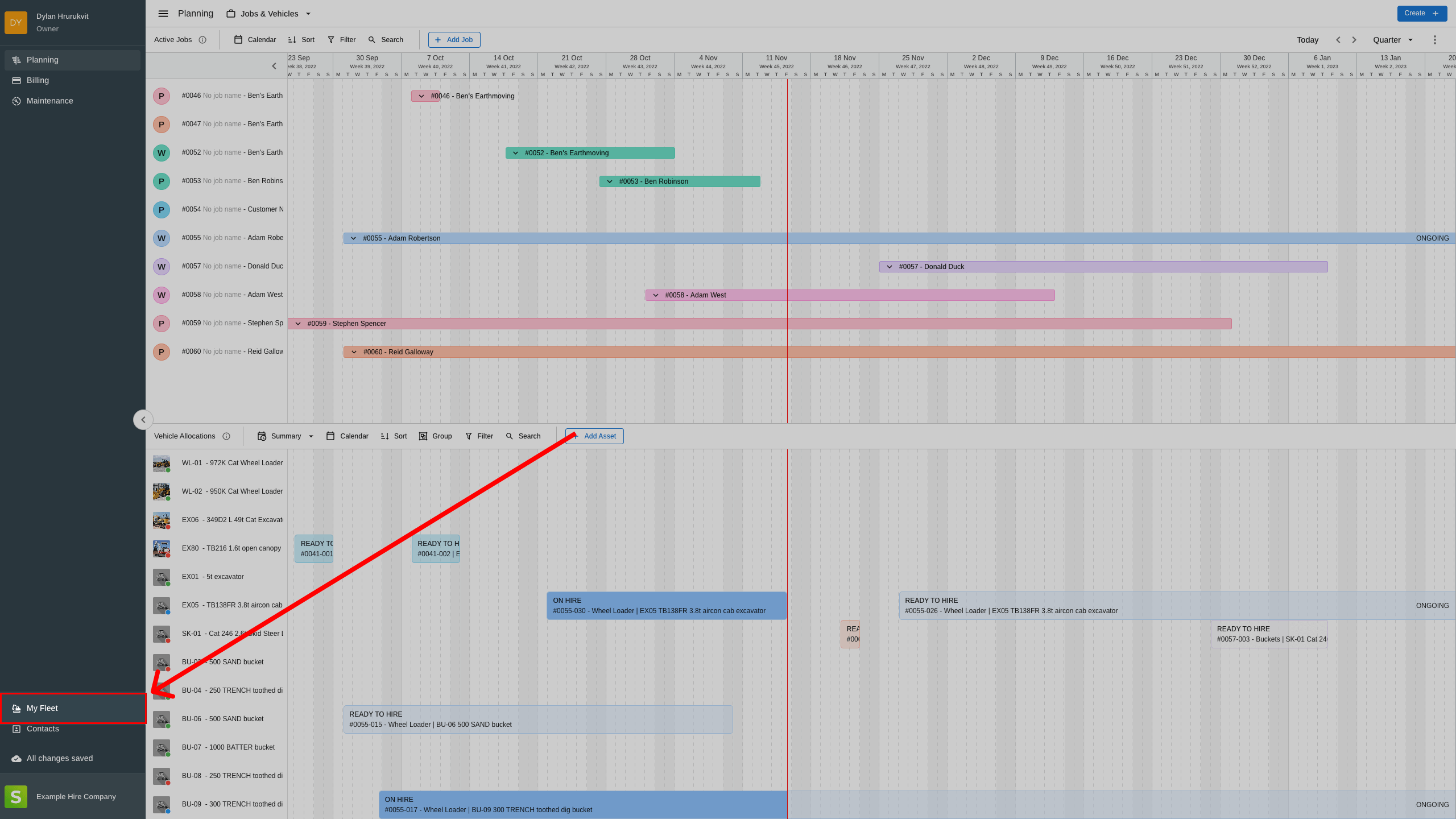
2. Attachments can now be stored in their own stand alone section in a split-view.
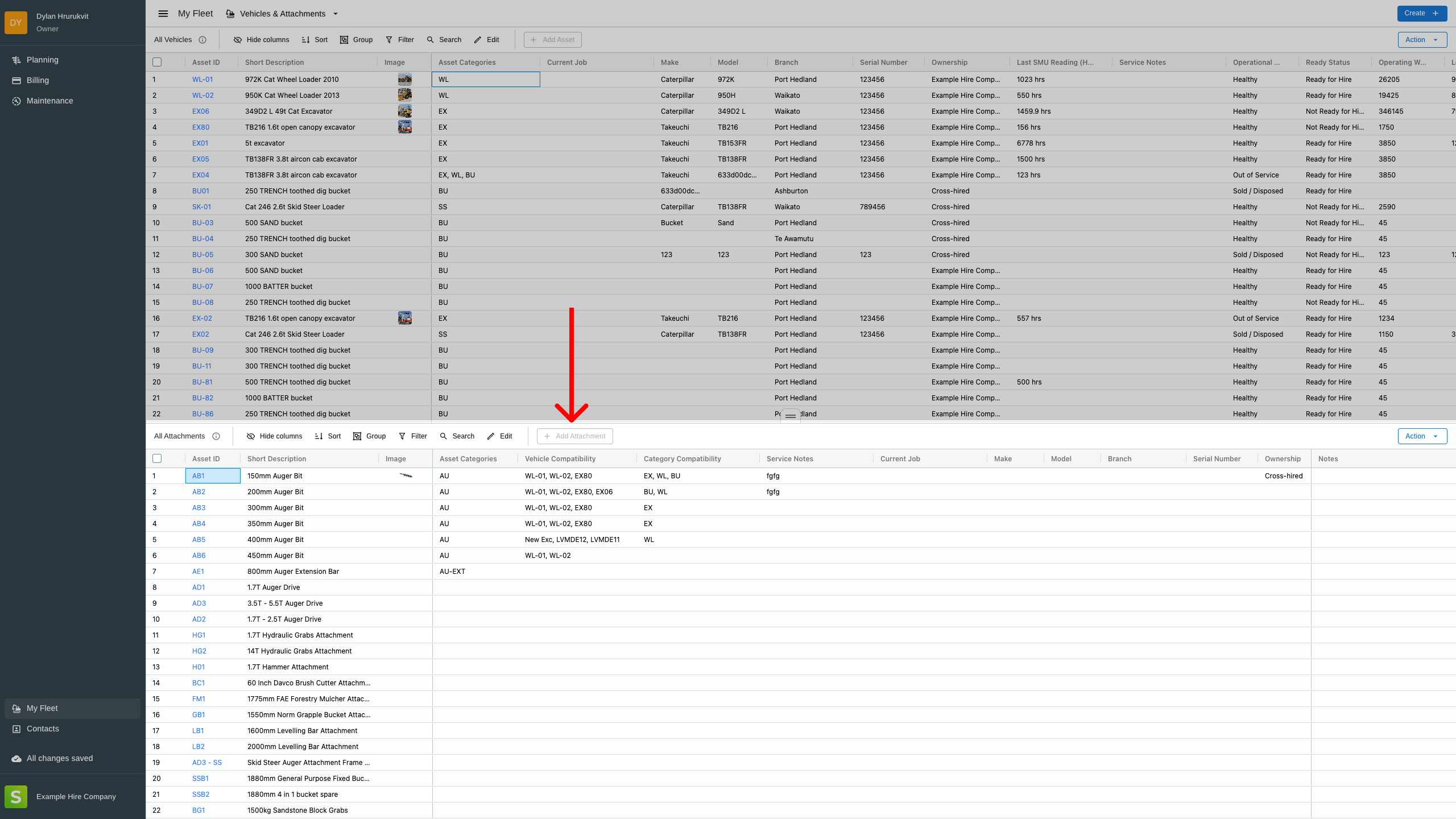
3. Attachments now behave similarly to assets, albeit with some additional functionality to select individual asset compatibility.
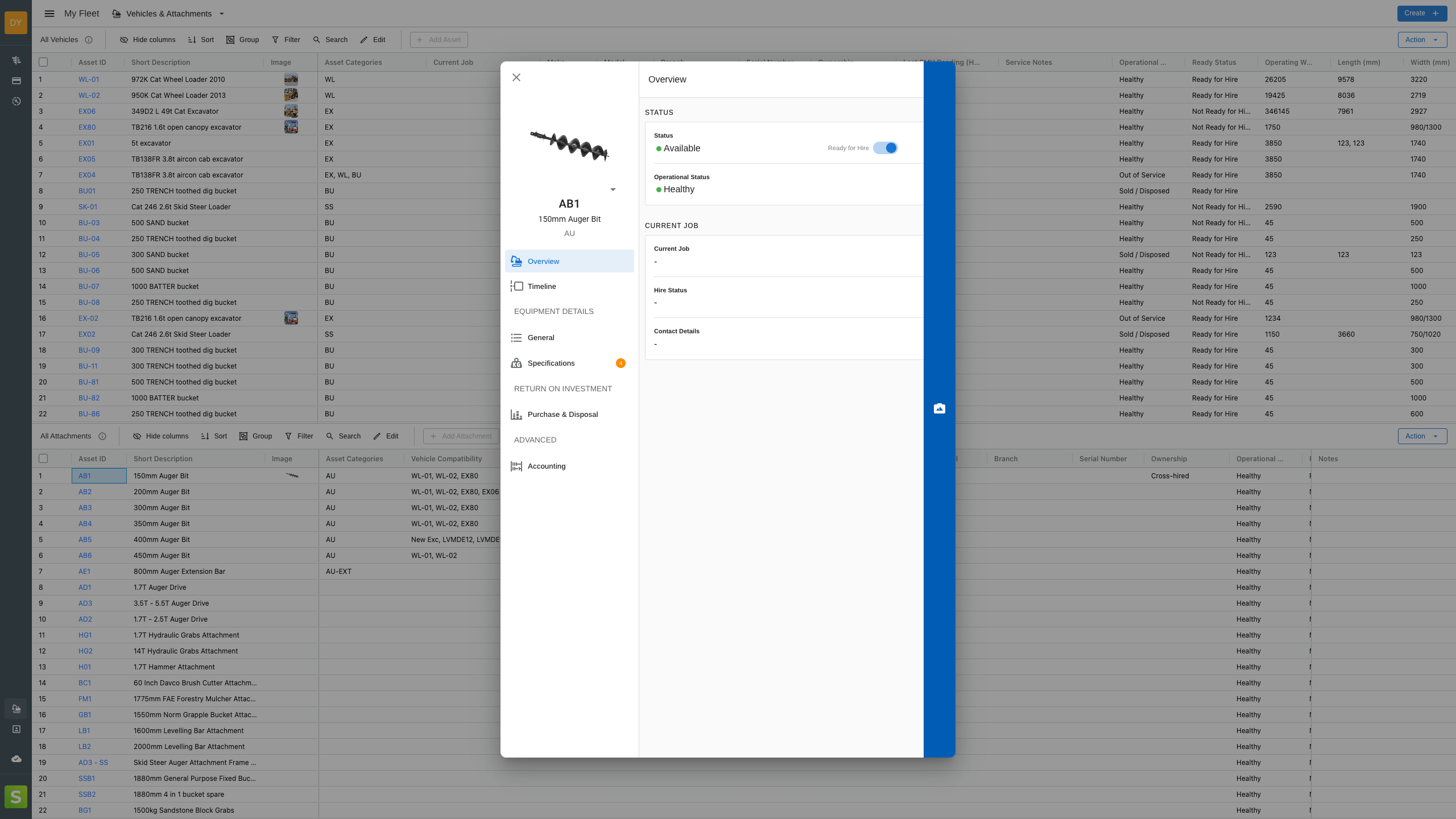
Create a new attachment
Attachments can be created from the main blue 'Create +' button or in edit mode of the My Fleet page.
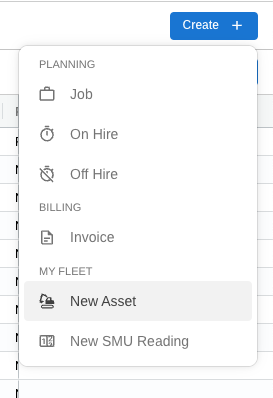

%2520(1).png)
Add asset compatibility
Attachments can be created from the main blue 'Create +' button or in edit mode of the My Fleet page.
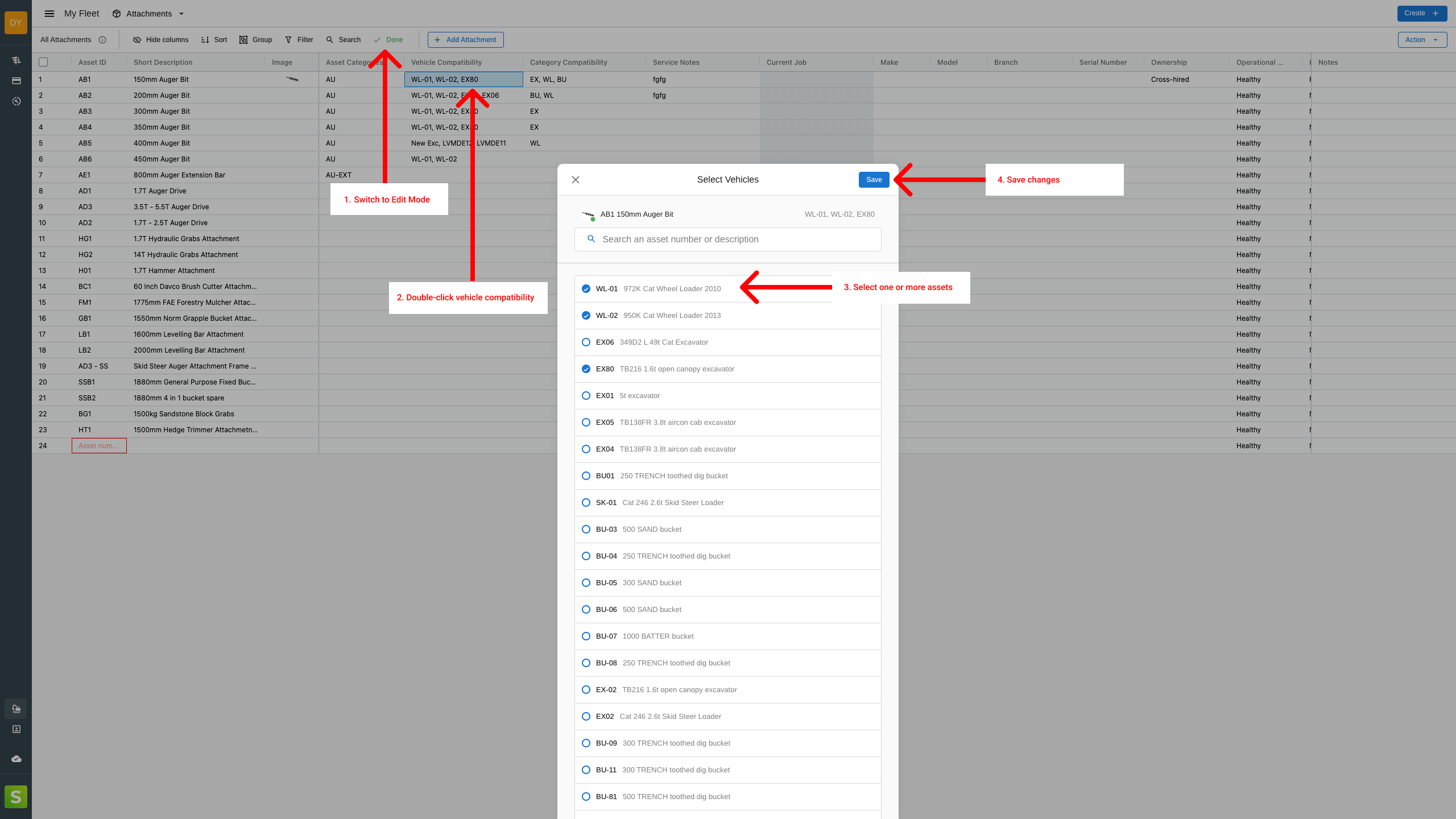

.svg)








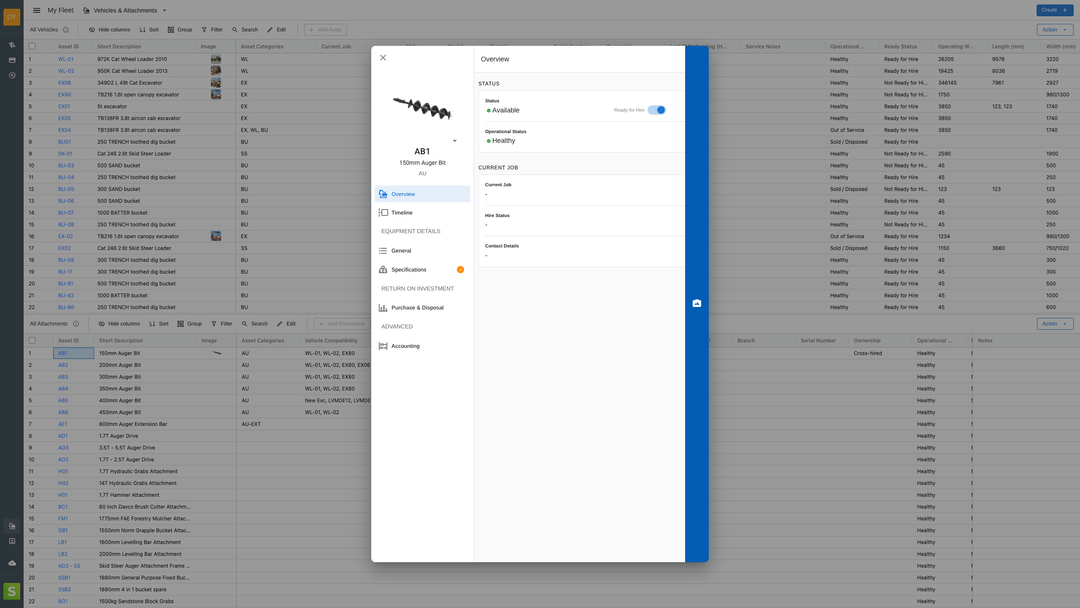


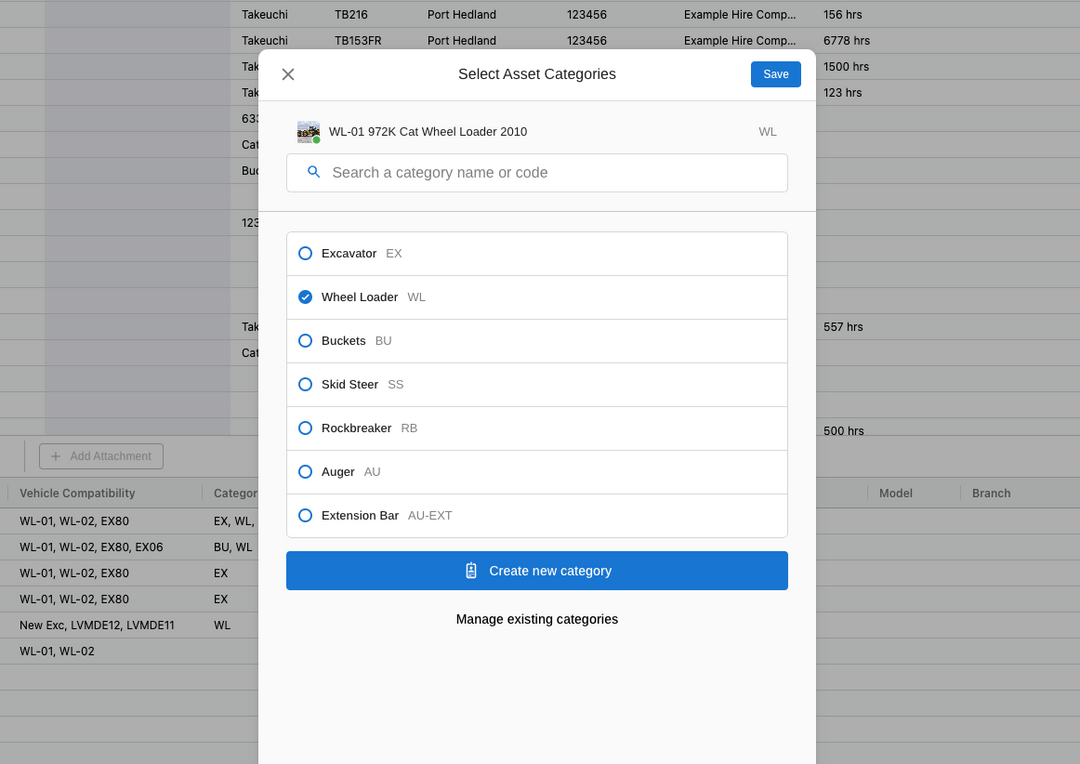

.png)

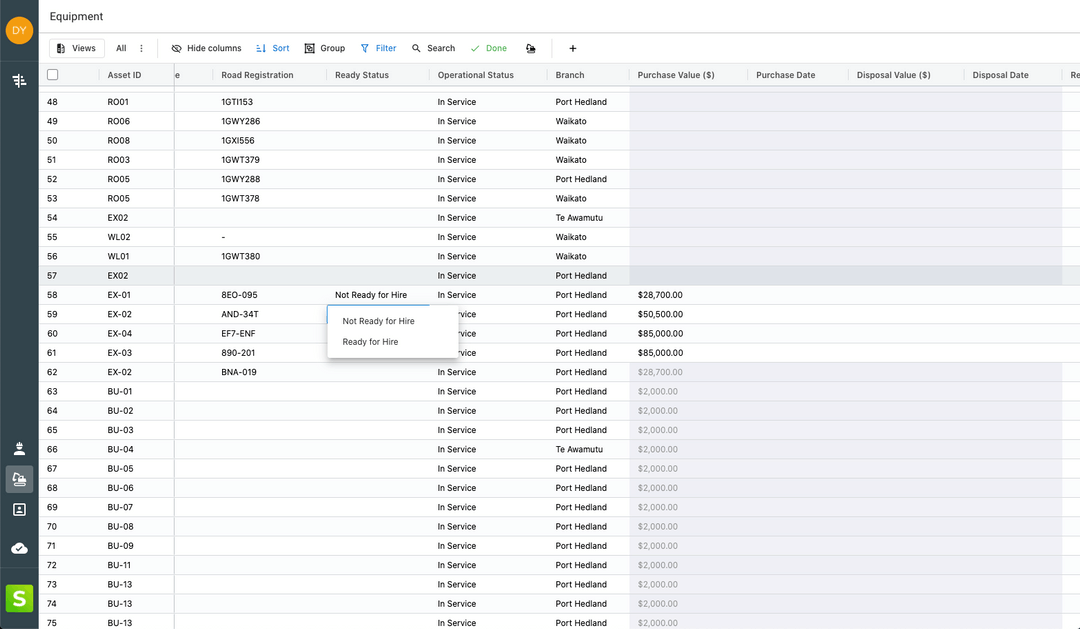
.jpg)
.jpg)

%20(1).png)
%20(1).png)
.jpg)
.jpg)

